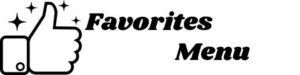Right now, the first thing most people do when they buy a new computer is download the Google Chrome browser. It’s not only the most trusted web browser in the world but it’s the one most compatible with other devices because of the Google family of email, storage, search engine, and media apps. On a new computer, all you have to do is sign into your Google account, and it syncs your bookmarks like magic that’s the kind of usability Chrome browser fans have come to expect.
It’s safe to say that the majority of computer owners are comfortable using the Chrome interface. The Chrome toolbar is one of those constant features that you never notice is missing until you needed it five minutes ago. So where did that bugger go and how do get him back so you can get on with your researching, social media updating, game playing or music listening.
Luckily, there is a simple solution to a missing Chrome toolbar.
- For Windows and Linux: Hold down the CTRL and Shift keys while pressing B, to make the bar reappear.
- For Mac: Hold down the Command and Shift keys while pressing B.
- The bookmark toolbar should now remain visible. You can use the same keystrokes to toggle back and forth between hiding and restoring the toolbar. All this really does is clean up the browser for a less cluttered display in a bigger window.
If the Chrome bookmark bar keeps disappearing it is recommended that you check the settings. Some users will want their bookmarks to always be displayed. This can be achieved by tweaking Chrome’s options.
- Step 1: Open your Chrome browser.
- Step 2: Click on Chrome’s main menu button, represented by three horizontal lines and located in the upper right-hand corner of your browser window.
- Step 3: Select the choice labeled Settings from the drop-down menu. Chrome’s Settings should now be displayed in a new tab or window, depending on your settings.
- Step 4: Locate the Appearance section, which contains an option labeled Always show the bookmarks bar accompanied by a checkbox. So that the Bookmarks Bar is always shown, even after loading a Web page, click on it once to put a check next to that option. To disable this feature at a later time, click to remove the check mark.
- It’s not magic, but it is always handy to have Chrome browser tricks like these, the kind that can be performed with just a couple keystrokes. Now the next time you see a person in distress over the disappearance of their toolbar, you’ll know how to help them out.